How to Download YCMOU June 2025 Exam Hall Ticket
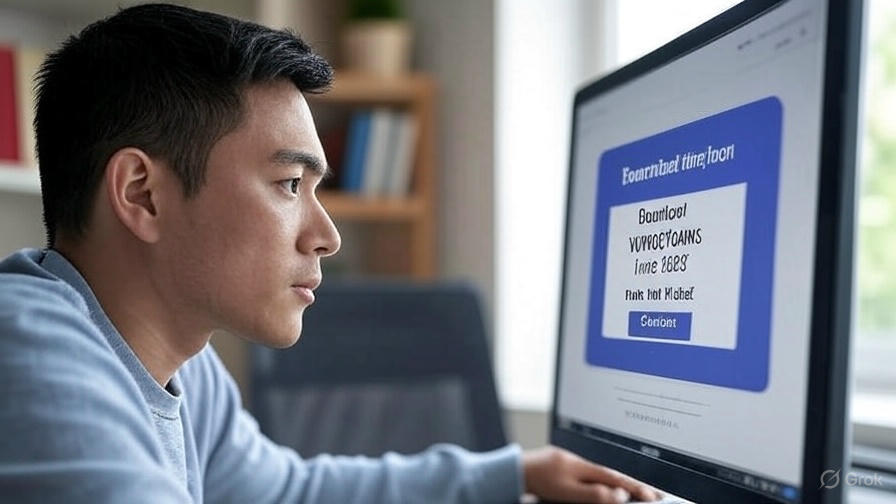
The Yashwantrao Chavan Maharashtra Open University (YCMOU) is a leading open university in India, offering a wide range of undergraduate, postgraduate, diploma, and certificate programs. For students preparing to appear for the June 2025 examinations, downloading the hall ticket is a crucial step. The hall ticket, also known as the admit card, is a mandatory document required to enter the examination hall. This blog post provides a step-by-step guide to downloading the YCMOU June 2025 exam hall ticket, along with important tips to ensure a smooth process.
Why the YCMOU Hall Ticket is Important
The YCMOU hall ticket contains essential details such as:
- Student’s name, PRN (Permanent Registration Number), and personal details
- Course and exam information (e.g., course name, code, and subject details)
- Exam schedule, including dates, times, and duration
- Exam center details, such as the center name, address, and reporting time
- Instructions for exam day, including guidelines for conduct
Without a valid hall ticket, students will not be permitted to sit for the exams, so it’s critical to download and verify it in advance.
Step-by-Step Guide to Download YCMOU June 2025 Hall Ticket
Follow these simple steps to download your YCMOU hall ticket for the June 2025 exams from the official university portal:
Step 1: Visit the Official YCMOU Website
- Open your browser and go to the official YCMOU Digital University website: ycmou.digitaluniversity.ac. This is the primary portal for all examination-related services.
Step 2: Navigate to the Examinations Section
- On the homepage, locate the Examinations tab in the menu bar. Click on it to access exam-related options.
- Look for a link such as “For Download May/June 2025 Summer Exam Hall Ticket” or “Hall Ticket/Admit Card.” This link is typically prominently displayed during the hall ticket release period.
Step 3: Select the Exam Event
- A new page will open where you need to select the exam event, such as “May/June 2025.” Choose the appropriate event corresponding to your examination session.
Step 4: Enter Login Credentials
- You will be directed to a login window. Enter your PRN Number or Username in the required field.
- Input the Captcha Code displayed on the screen to verify you are not a robot.
Step 5: Access and Verify the Hall Ticket
- Click the Search button to view your hall ticket on the screen.
- Carefully check all details on the hall ticket, including:
- Your name, PRN, and personal information
- Exam dates, times, and subjects
- Exam center details
- Any specific instructions provided by the university
Step 6: Download and Print
- If all details are correct, click the Download button to save the hall ticket as a PDF file.
- Take a clear printout of the hall ticket. Ensure the printed copy is legible and not torn, as it will be verified at the exam center.
Step 7: Address Any Discrepancies
- If you notice any errors in the hall ticket (e.g., incorrect name, course, or exam details), contact your YCMOU study center or the Regional Director immediately. If unresolved, reach out to the university headquarters at Nashik for assistance. Contact details are available on the official website.
Important Tips for Students
- Check Release Dates: YCMOU typically releases hall tickets about one to two weeks before the exam. For the June 2025 exams, monitor the official website (ycmou.digitaluniversity.ac) from mid-May 2025 for updates.
- Keep Credentials Ready: Ensure you have your PRN number or username handy. If you’ve forgotten your PRN, contact your study center to retrieve it.
- Exam Day Guidelines: Follow the instructions printed on the hall ticket, such as arriving at the exam center 30 minutes early and carrying a valid photo ID (e.g., Aadhaar Card, PAN Card, or Voter ID) along with the hall ticket.
- Save a Digital Copy: Store a digital copy of the hall ticket on your phone or email for backup in case the printed copy is misplaced.
- Verify Exam Schedule: Cross-check the exam dates and times with the official YCMOU exam timetable, available on the same portal, to avoid confusion.
What to Do If You Face Issues
- Unable to Download: If the hall ticket does not load or the website is unresponsive, try again later or use a different browser/device. Ensure a stable internet connection.
- Incorrect Details: Report discrepancies to your study center or the university’s examination department immediately.
- Lost Hall Ticket: Re-download the hall ticket from the official website using your login credentials. Avoid waiting until the last minute to download it.